|
LCD Display configurations:
1. Select between showing the LCD displays top line as - Lambda/AFR, User2/AFR, and Lambda/U2
2. Select between BOOST, TPS and USER Input being shown on the LCD display bottom left corner
3. Select between Fahrenheit and Celsius or psi/mmHG and bar/inHg
1. Select between showing the LCD displays top line as: Lambda/AFR, User2/AFR, and Lambda/U2.
To activate this selection hold the LCD button down and power up
the Zt-2 and LCD. Once the screen activates stop pressing the button.
Once Lambda and AFR is shown as a choice keep pressing the button until the
desired selection is found. If this selection will display User2 or U2
you will then have the option to rename User2 and U2 to new names better
reflecting the sensor connected at the User2 input. Example screens
are shown below:
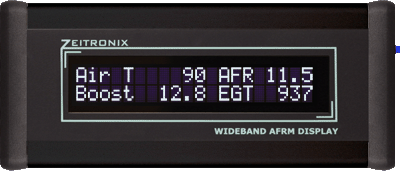 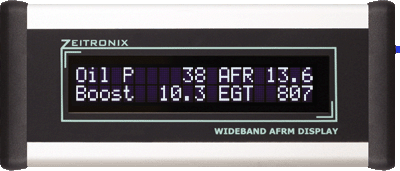
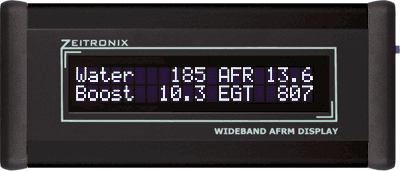 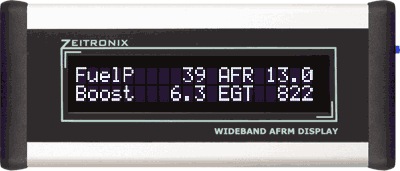
2.
Select between BOOST, TPS and USER Input being shown on the LCD display
bottom left corner:
To display boost/vacuum reading in the bottom left corner connect
a Zeitronix Map Sensor to the Zt-2 boost input. The LCD will display
the Boost in either PSI and inHg or Bar and mmHG. These units can be
changed using the Zeitronix datalogging software.

To display the USER input in the bottom left corner connect the Zt-2 Boost Input (orange wire)
to ground (brown
wire). The LCD displays USER input in Volts.

To display throttle position sensor (percent of full throttle) in the bottom
left corner connect the Zt-2 Boost Input (orange wire) to +5V (yellow wire).
The LCD displays TPS in % .

3. Select between Fahrenheit and Celsius
or psi/mmHG and bar/inHg
Sensor display units are controlled through the Zt-2 Wideband
controller. Connect to the Zt-2 controller using the Zeitronix
Data Logger software. In the Menu choose "Units :: Settings" and choose the
units to be used for boost/vacuum and EGT values. Choices are Fahrenheit
and Celsius for EGT units and psi/mmHG or bar/inHg for boost/vacuum units.
For the User2 input multiple sensor types are supported. Choose the type
of sensor and type of units to use in the Zeitronix Data Logger software in the
menu, choose:
"Hardware" -> "User2 Input :: Setup for" -> (choose type of sensor
and units)
| 
